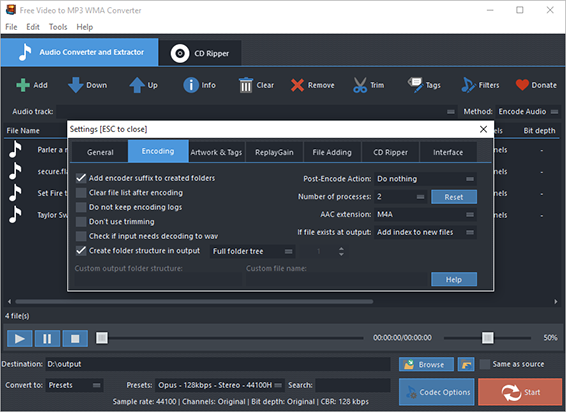Introduction
Not all media players and devices are compatible with one audio format. In this case, we need an audio converter like Free Video to MP3 WMA Converter which can finish audio conversion perfectly with high speed and excellent quality.
Step 1. Input Audio Files
Click “Add” and you can add audio files in the following ways: “Add Files” – to add one or more audio files; “Add Folder” – to import the folder containing audio files; “Add Folder Tree” – to input the folder along with its subfolders. To change their order, click “Up” & “Down”.
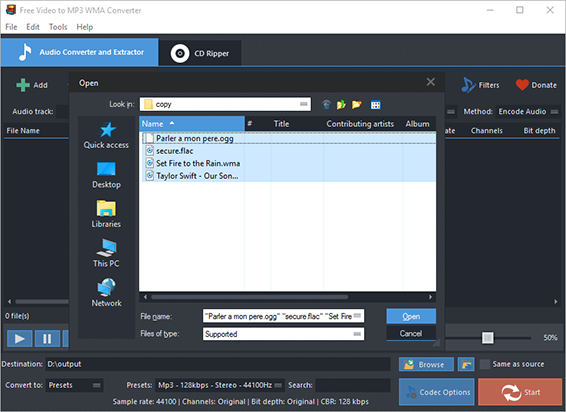
Step 2. Choose Quality Presets & Codec
Select one conversion type (Presets or Codec) from “Convert to” menu. If you choose “Presets”, then choose the presets you prefer from a whole list of quality presets in the menu of “Presets”. If needed, “Codec Options” can be used to adjust codec settings. Then, click “Browse” to choose an output folder for the converted audio files and the “Same as source” is to save them in the source folder if needed.
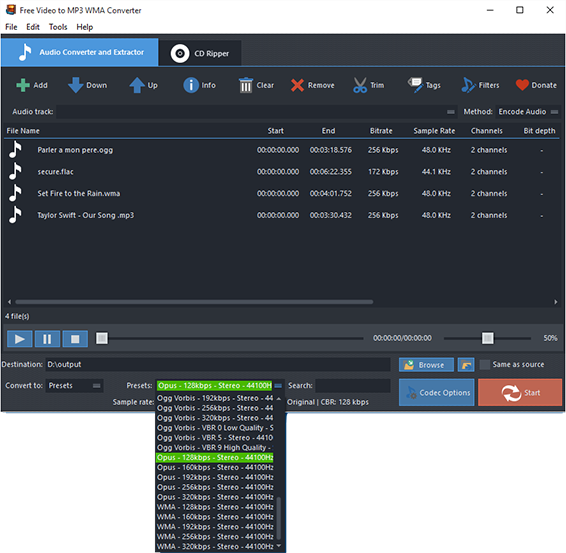
Step 3. Start Conversion
Click “Start” to start audio conversion and when the process is finished, you can click “Open” to find the converted files directly.
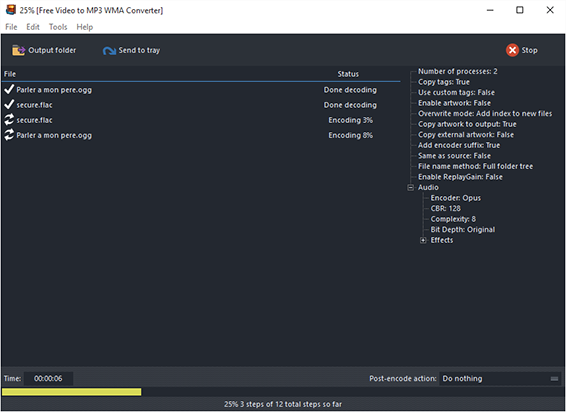
More Tools Available
You are also allowed to trim audio by “Trim” and if you need to rip audio from CD, switch to “CD Ripper” tab.
To make all your audio files a well tagged collection, click “Tag” and you can edit tag info like artist, album, performer, genre, date, etc.
To specify effects and filter settings, click “Filters”.
To find more useful tools, click “Edit” – “General Settings”:
General – check updates, register shell extension, choose temp folder and play reminder sound, check logs, etc.;
Encoding – set max parallel conversion processes allowed, enable trimming, keep logs, add encoder suffix, choose overwrite settings, etc.;
Artwork & Tags – extract artwork from audio or embed artwork to audio, resize artwork, copy tag, write tag, etc.;
ReplayGain – choose ReplayGain settings, prevent clipping, copy to lossless output from lossless source, etc.;
File Adding – use file length filter and format filter to filter out certain file types, use MediaInfo to read tags, etc.;
CD Ripper – enable jitter detection, enable paranoid mode, specify freedb server and user email and download album cover;
Interface – make the app always on top, show extra columns in file list and show text in toolbar buttons.